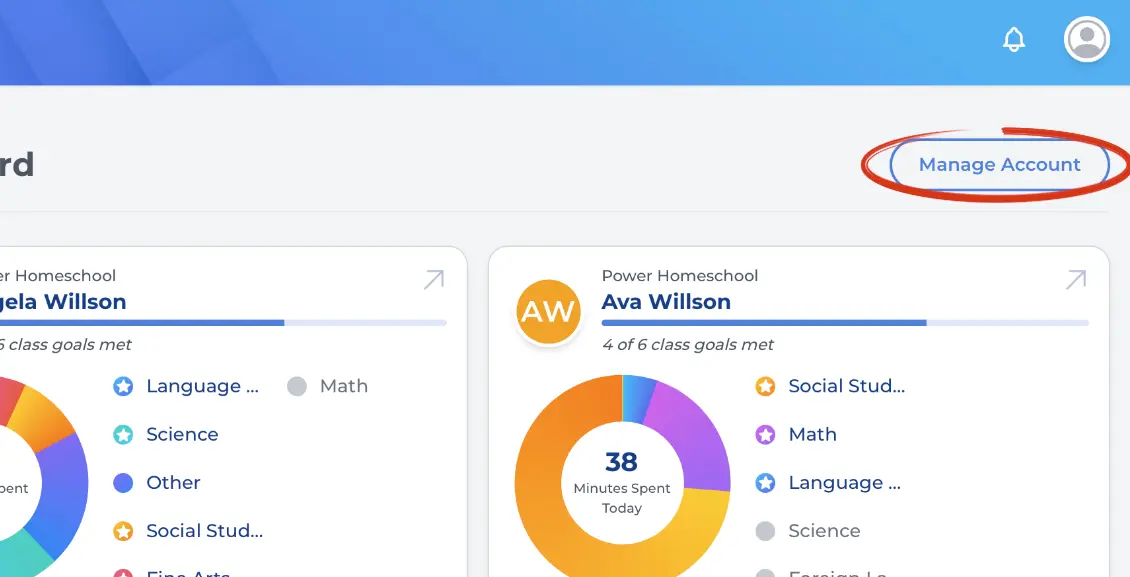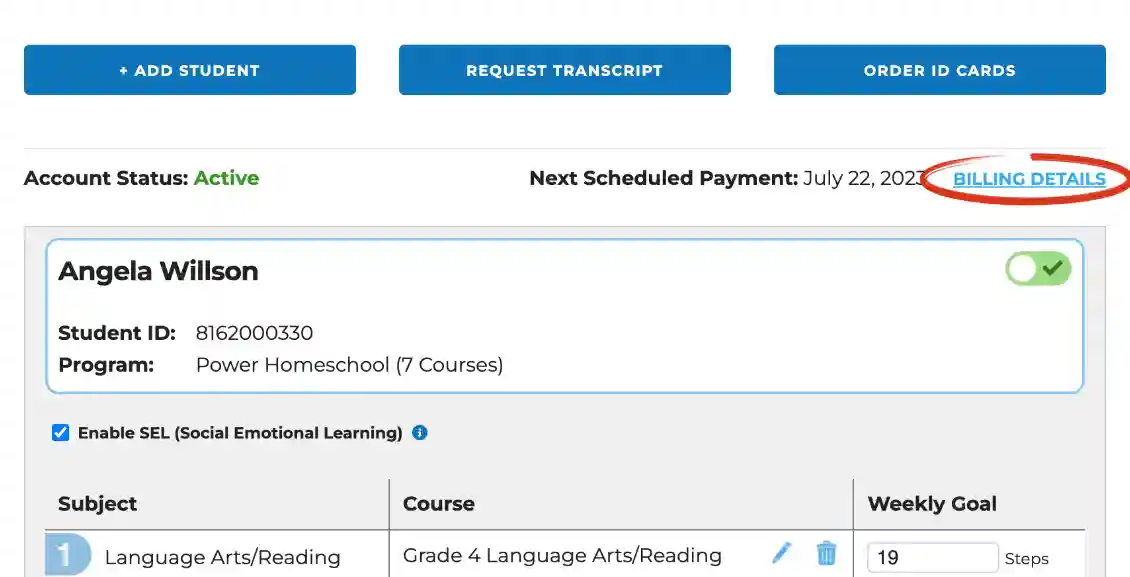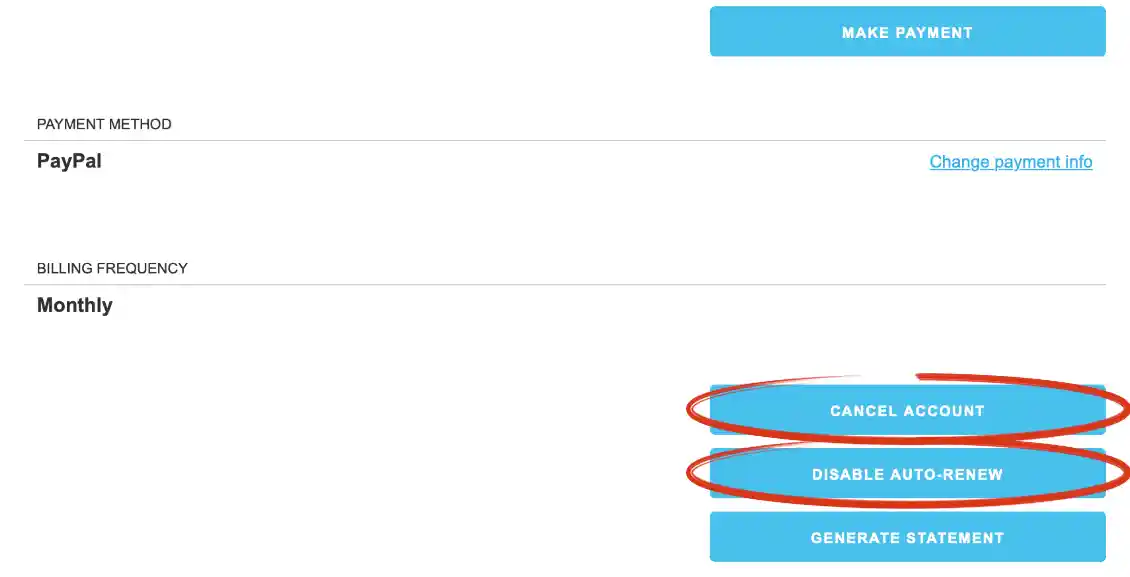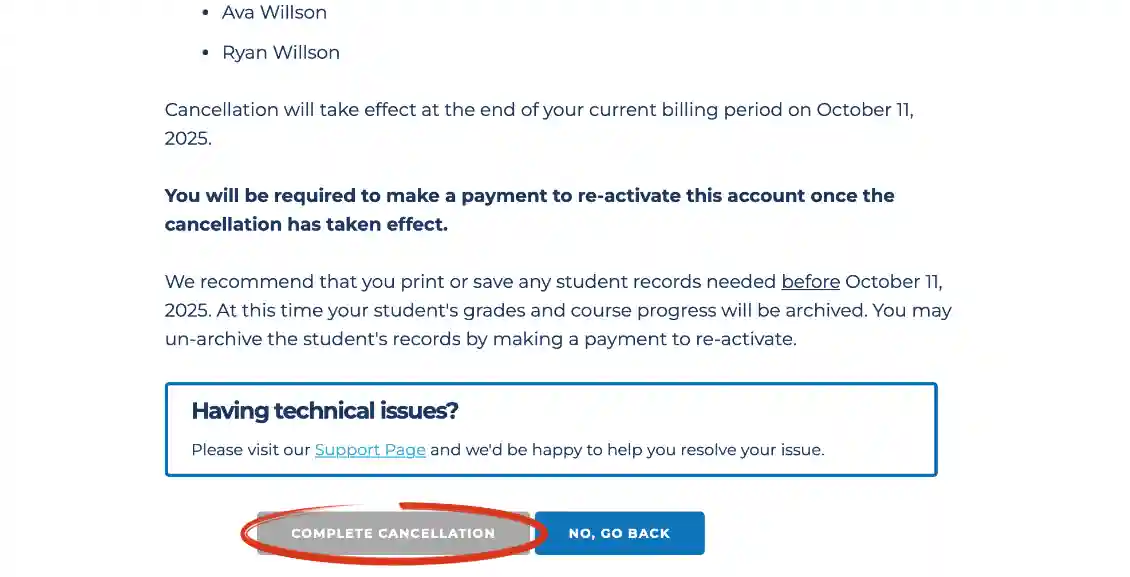Support
Canceling an Account

You have the option to cancel your account at any time. Before you cancel/withdraw your students, you’ll want to make sure that you save or print any student reports that may be needed. Many reports cannot be accessed while the account is inactive.
Sign into the parent account using the Acellus App and select ‘Manage Account.’ Need step by step instructions on how to sign into the Parent Account?
Next you will select ‘Billing Details’ located above the green toggle option on the right side of the screen.
NOTE: If only want to cancel certain student accounts while leaving one or more active, just click the green toggle option next to the student account(s) you want to cancel (see Pausing a Student Account). After you “Pause” or “Withdraw” students, you will not be charged further for those student accounts until they are reactivated. If you want to cancel ALL your student accounts, then proceed the instructions below.
Scroll down to the bottom of the screen and you will see the options ‘Cancel Account’ and ‘Disable Auto-Renewal’. For both of these options, it will deactivate your account at the end of your current billing cycle.
Select one of the two options and a pop-up widow will appear asking you to verify that you would like to withdraw your students. To finalize the cancellation process, select ‘Complete Cancellation’.
Any work completed by your student will be archived and saved for when the account is reactivated. You can reactivate at anytime by processing a payment.