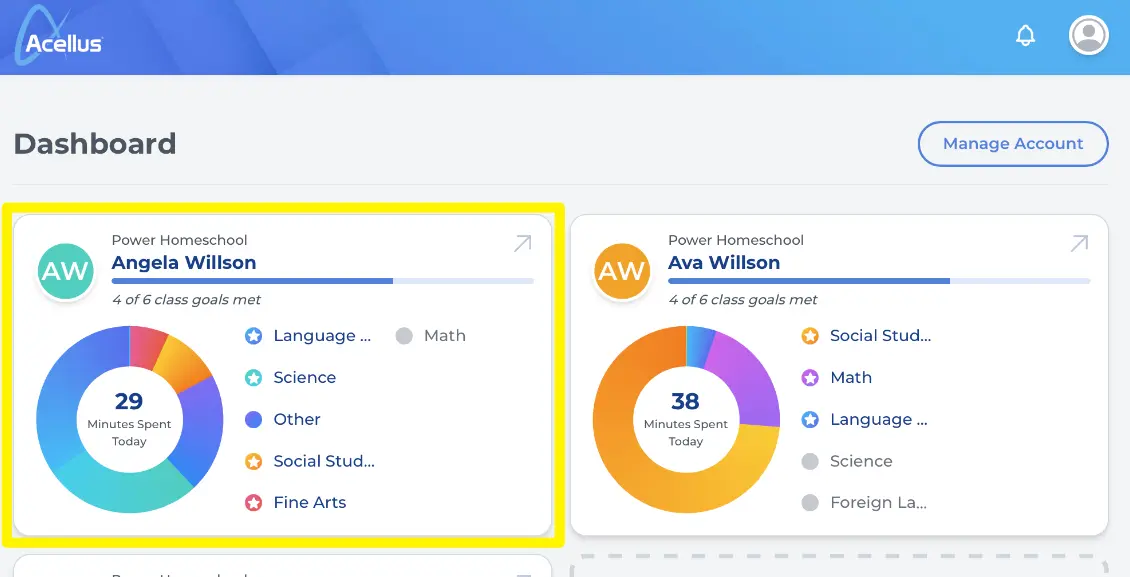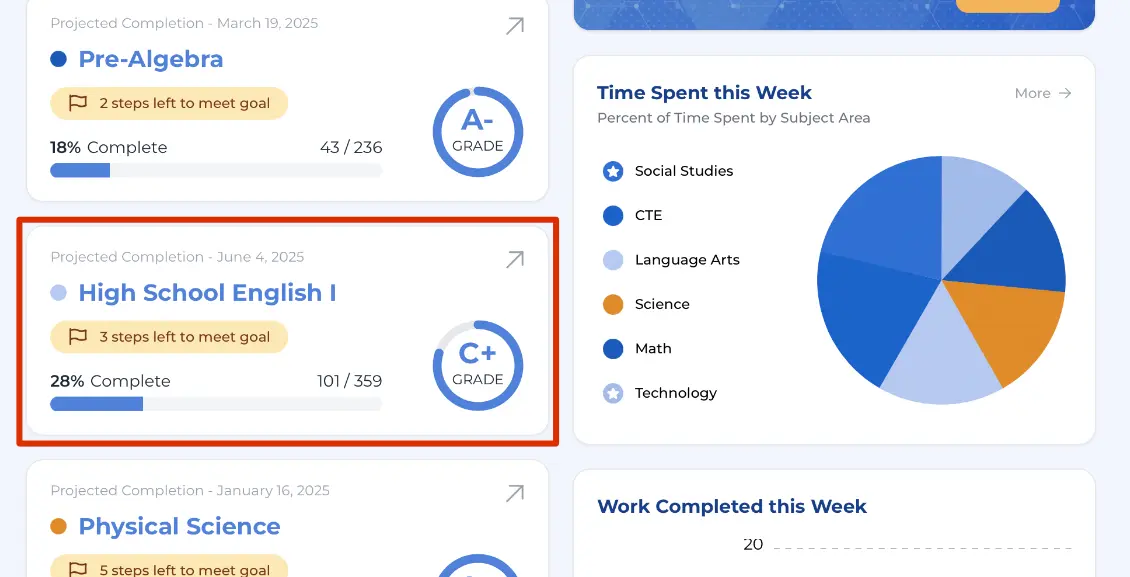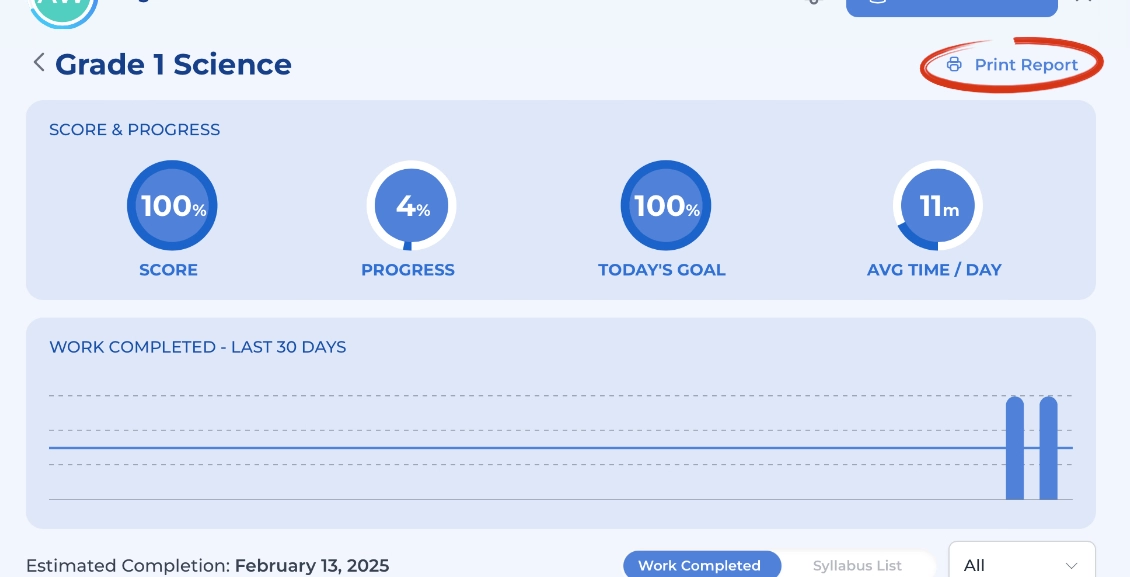Support
Printing a Detailed Report

The Detailed Report will include all of the steps the student has completed within a course as well as the score and date/time when the work was completed. To find this report, sign into the Parent Account and select a student.
Next, click on the class that you would like to print a detailed report of.
To print or save the report, click the ‘Print Report’ button located in the top right-hand corner. This will open a new tab with a printable version of the detailed progress report.
This report will include the course’s Projected Completion Date. This date is determined by the weekly goal set for the course and the remaining number of steps in the course. You can change the weekly goal and, by extension, the Projected Completion Date, at any time in your parent account. Need step-by-step instructions on how to change the weekly goal?