Support
Signing into the Parent Account

Signing In Using a Web-Browser?
Click Here!
After opening the Acellus App, select “Parent/Teacher Sign-In.”
A GoldKey secure sign-in box will appear. Select “Create a GoldKey on this Device.”
After selecting “Create a GoldKey on this Device,” enter the PIN you would like to use for future logins to the Acellus App.
Note: The PIN must be at least 8 digits long.
Next, you will be prompted to activate your GoldKey token. When this page appears, simply click “Continue.”
You will now be asked to enter your email. Please enter the email associated with your Power Homeschool account, then click “Continue.” On the following page, you will receive a 6-digit code via email from GoldKey. Enter the code in the box and click “Verify.”
Your next screen will say that your GoldKey token has been activated. Click continue.
Your last step will be to verify your phone number. We recommend doing this now, rather than skipping this step. Skipping this step will result in a prompt to do so every time you sign in. On the following page, you will receive a 6-digit code via text from GoldKey. Enter the code in the box and click “Verify.”
You are now signed into your Parent Account and you are able to monitor and manage your students as needed.
Helpful Tips:
- Do not close out of the GoldKey Sign-In window while waiting for your verification code.
- If you accidentally close this, you’ll need to have the code resent.

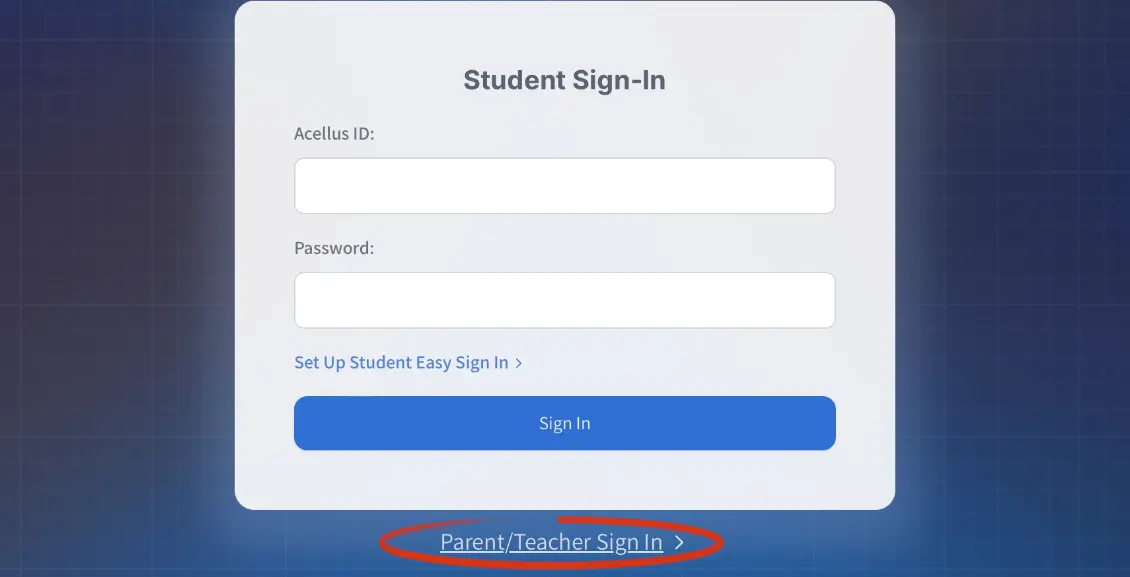
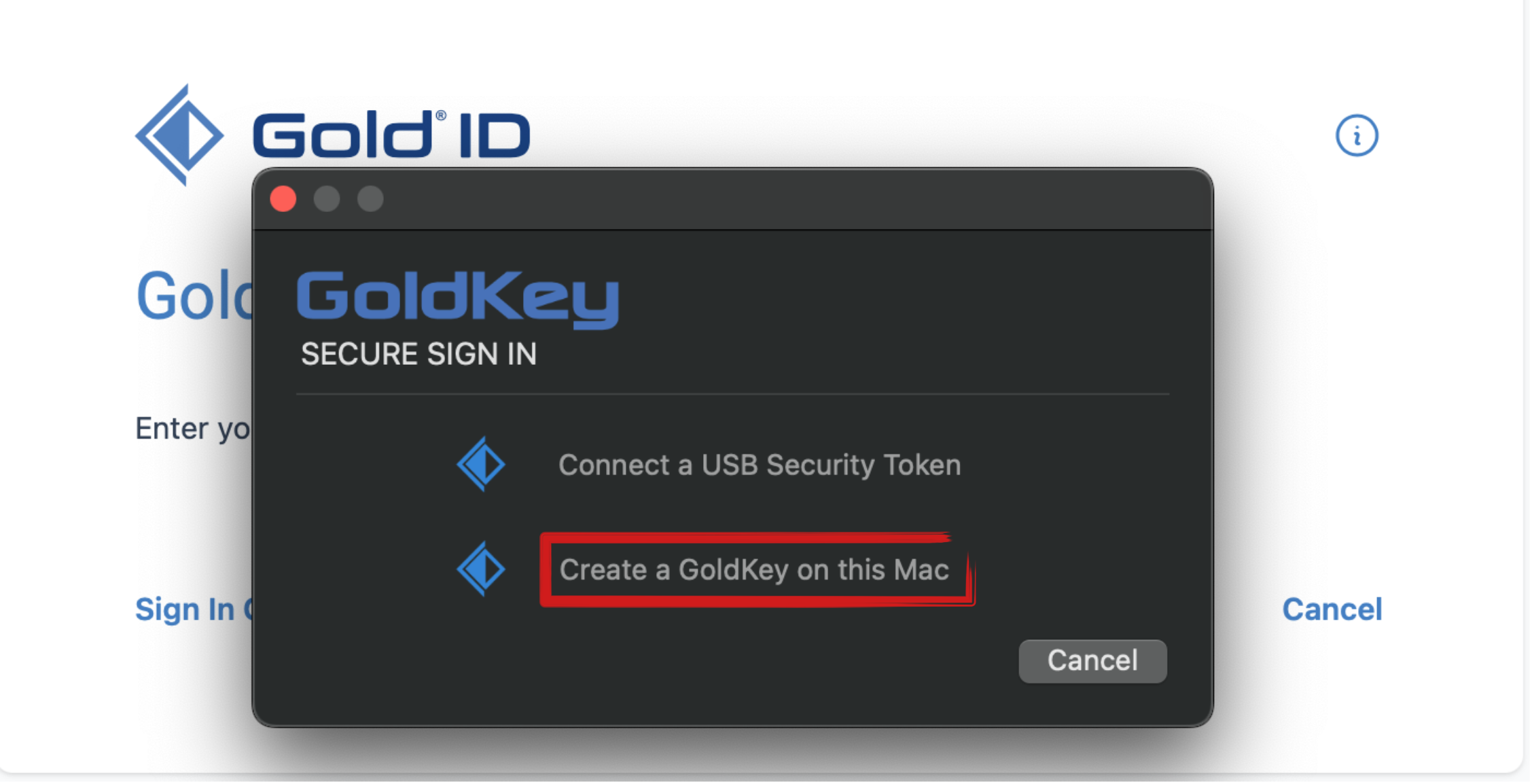
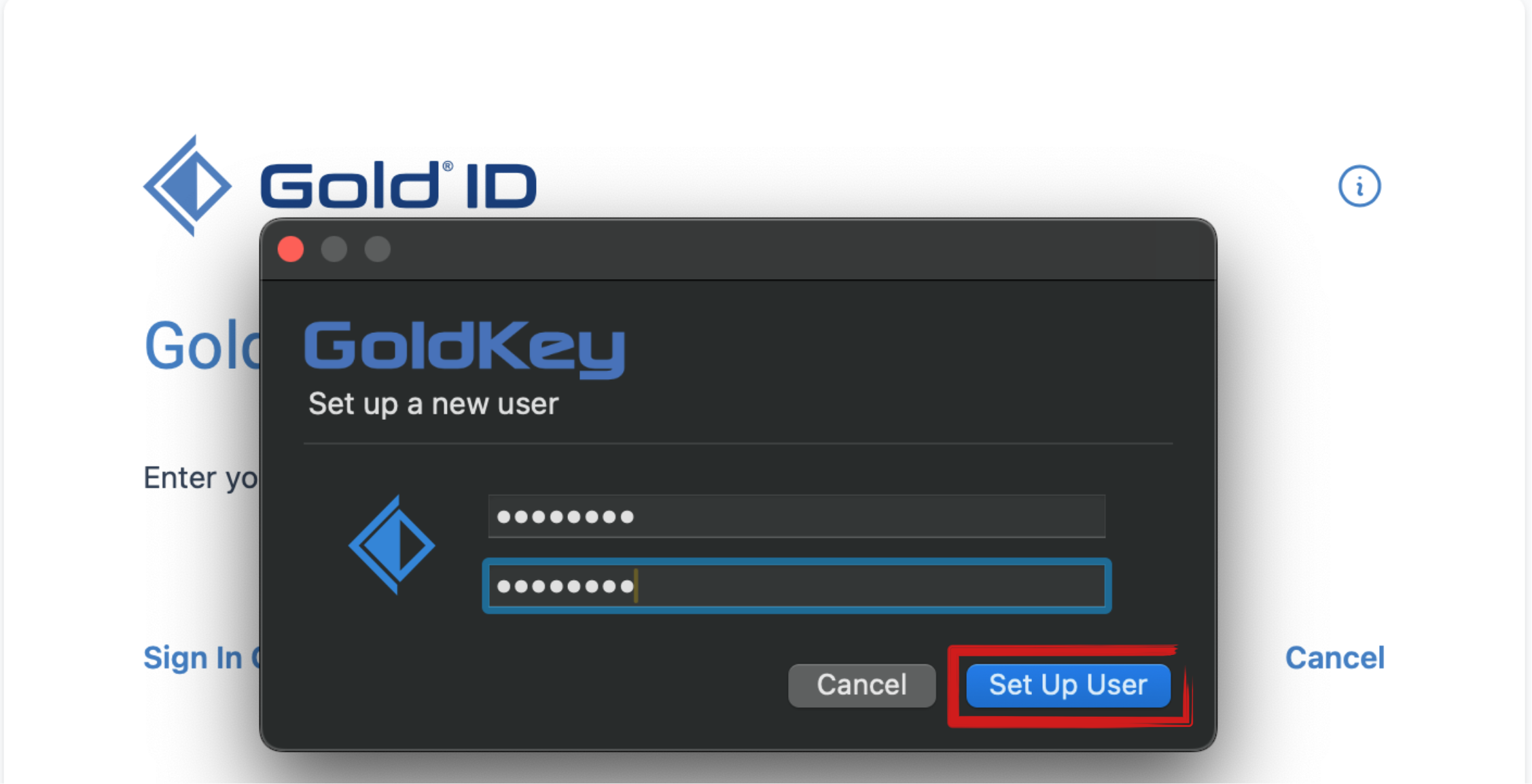
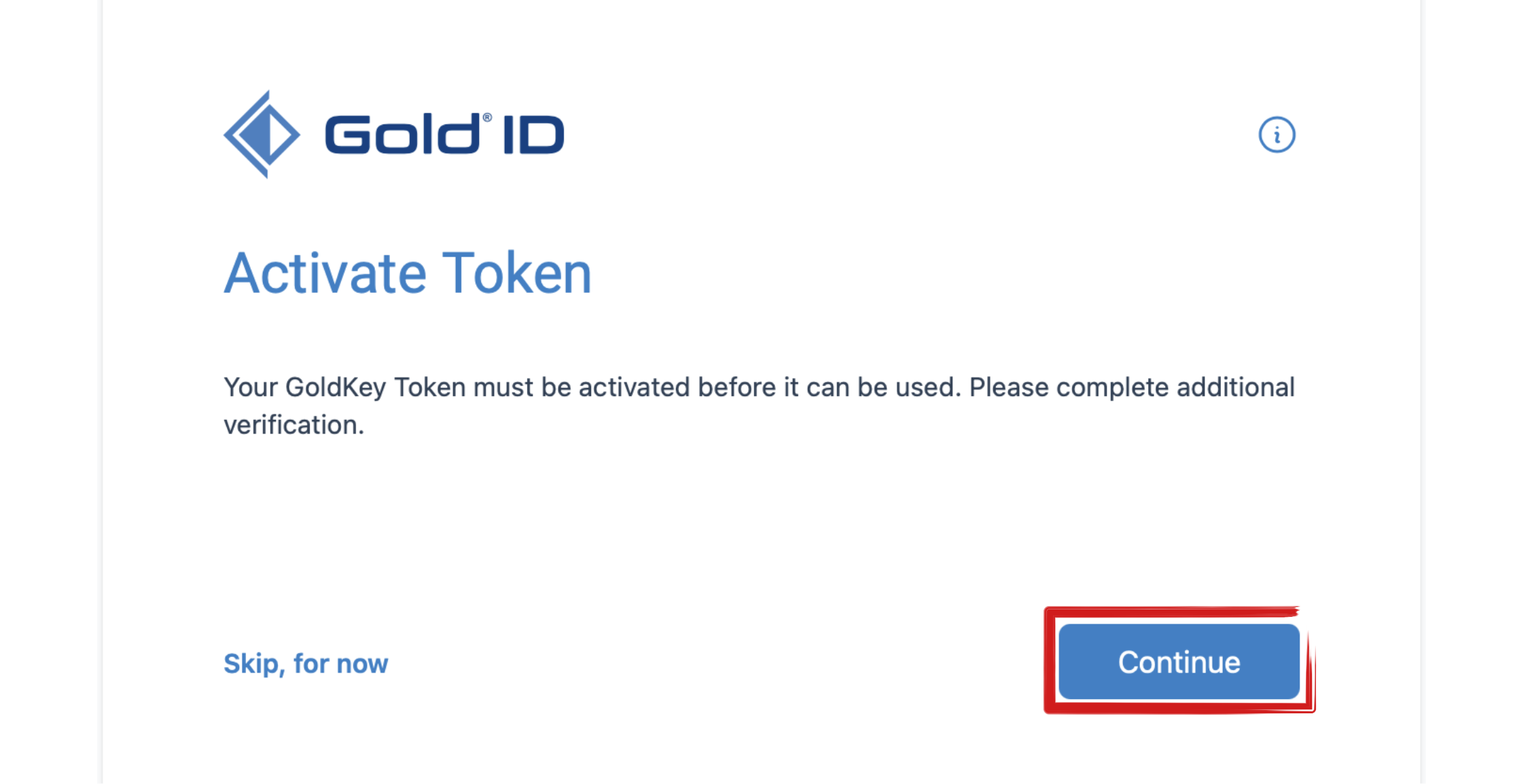
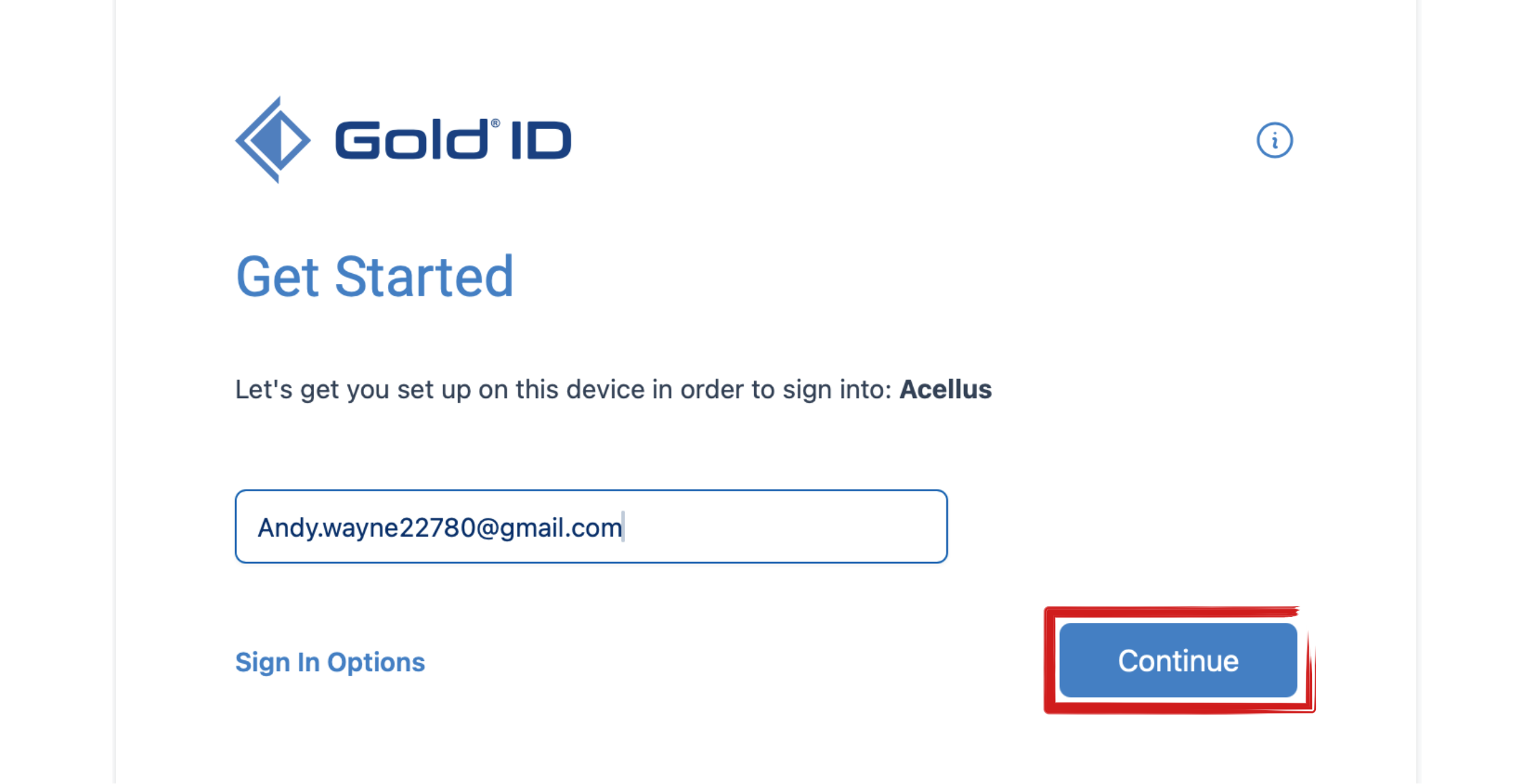
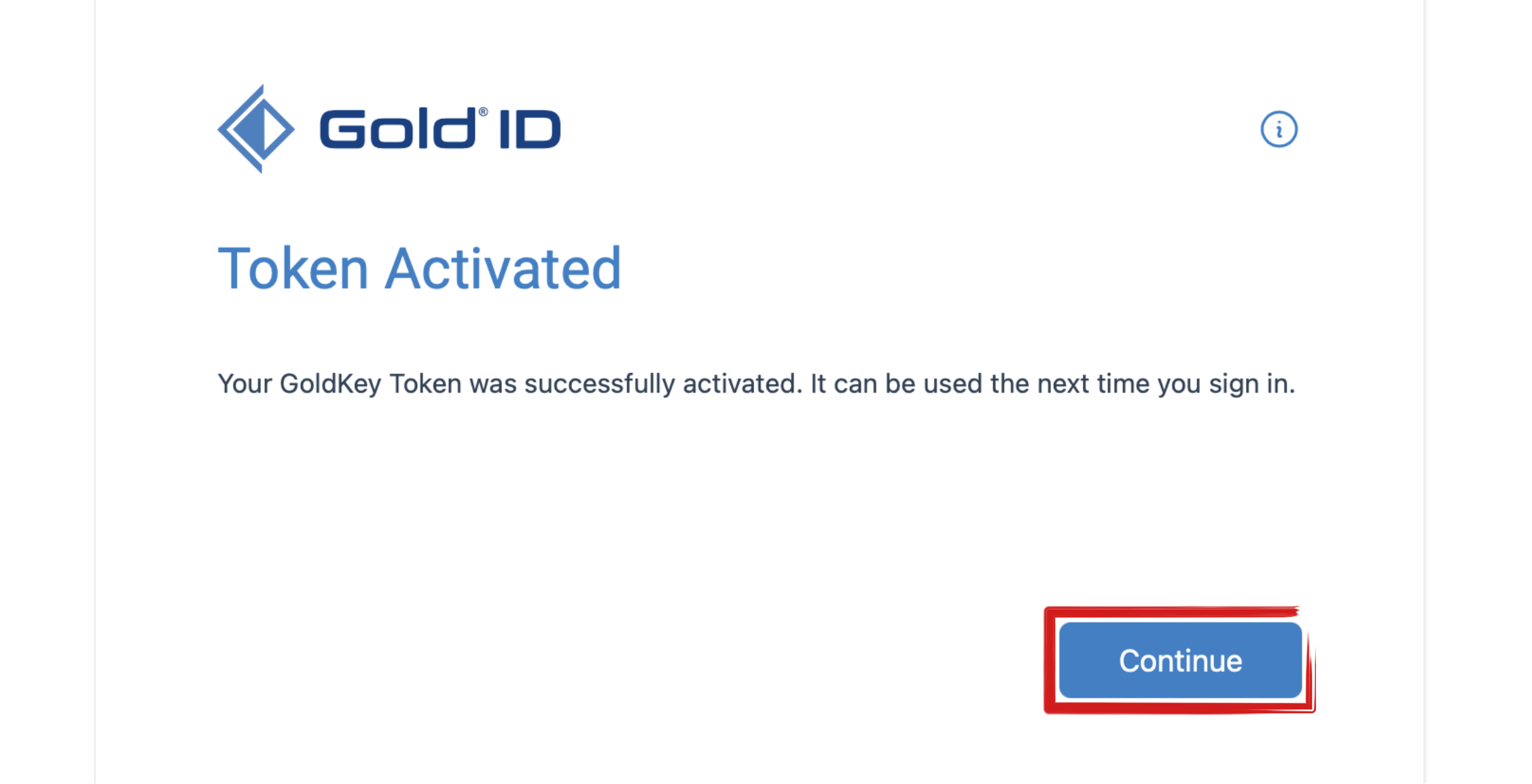
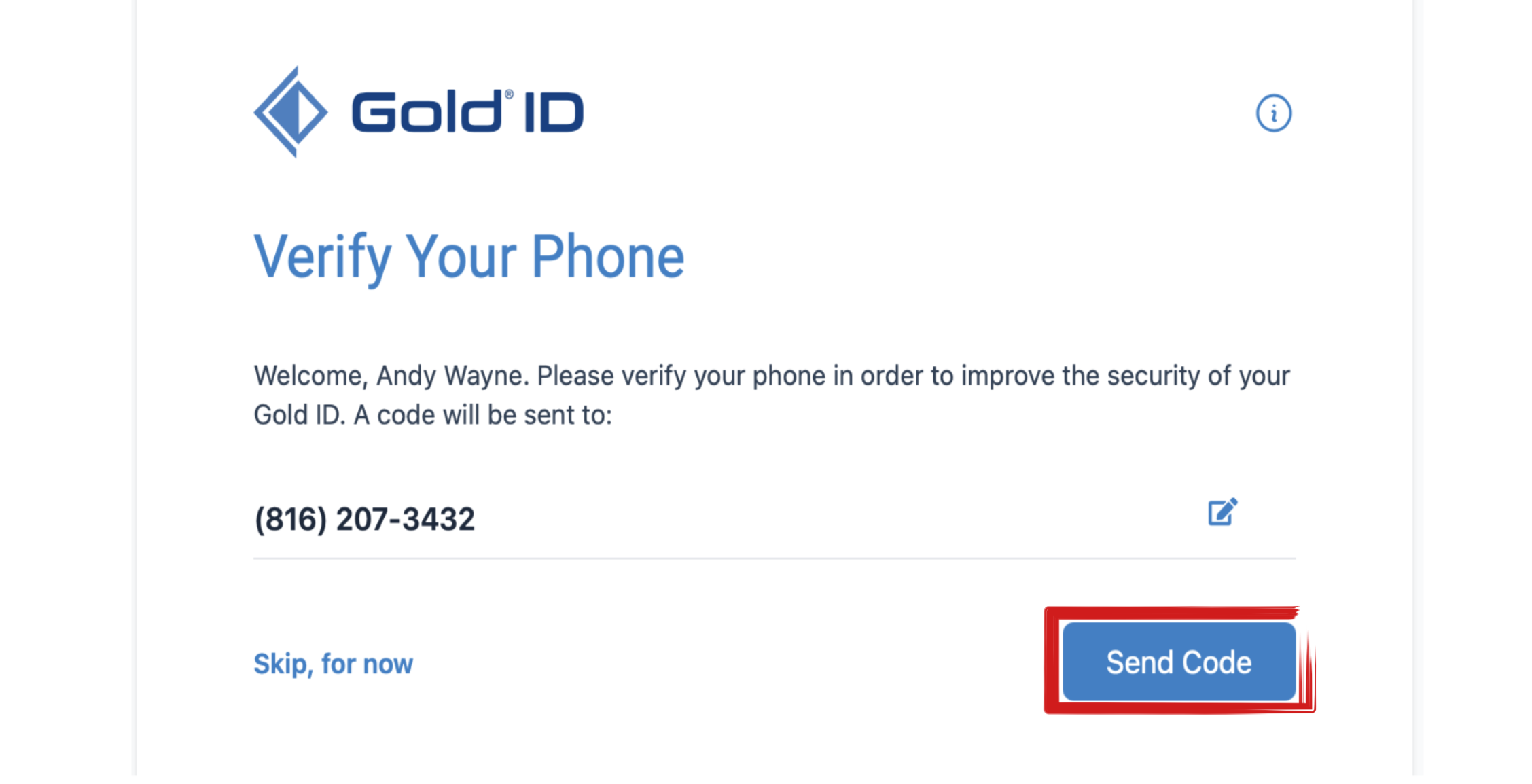
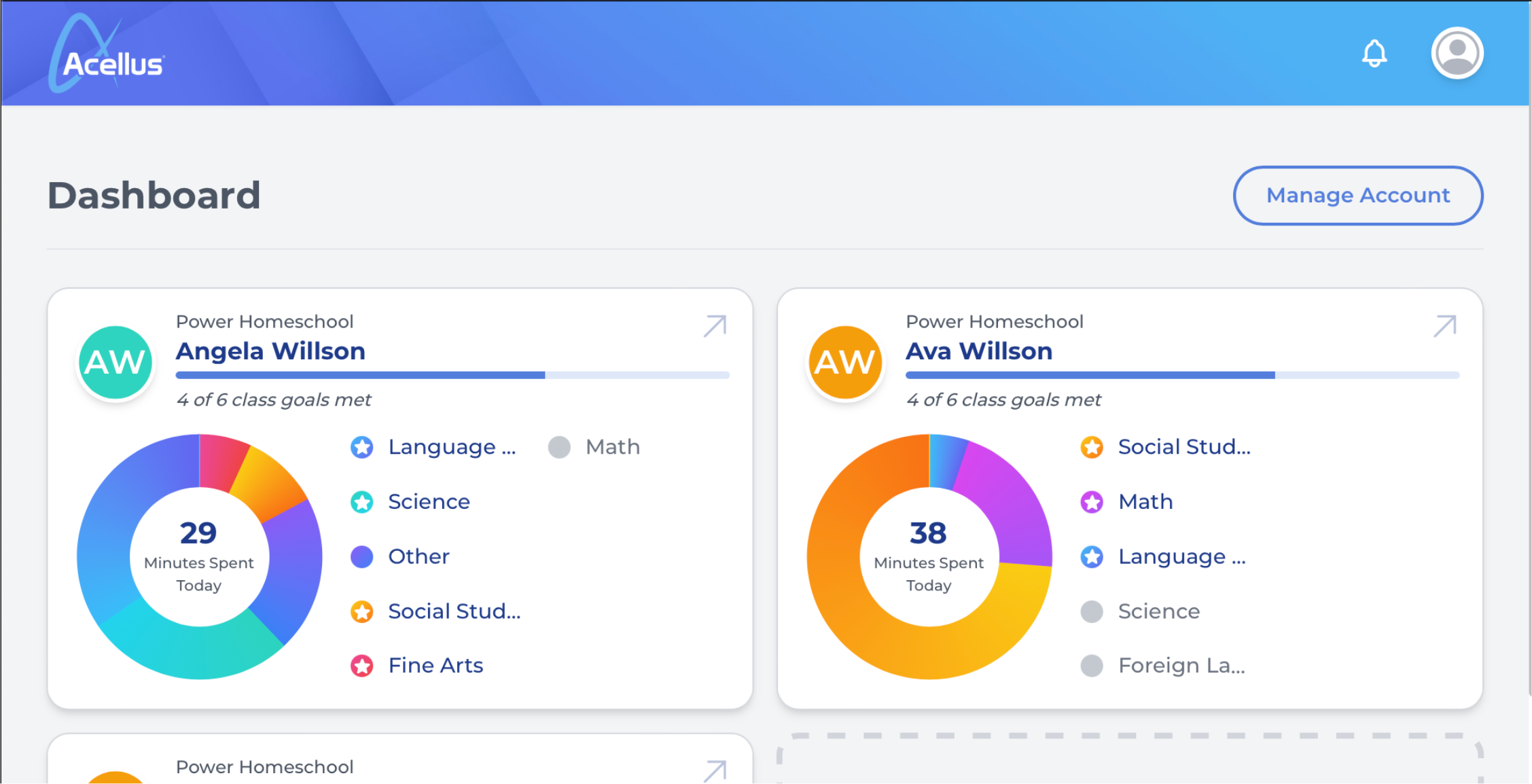
My son has forgot his password
You can retrieve your student’s ID and password through your parent portal. Here is a tutorial on how to access the information through the parent account: https://www.powerhomeschool.org/support/finding-a-students-id-and-password/
I would like to add a second teacher or a co-parent so they are able to review my daughters work and progress as well, how do I do that?
Hello Emily, great question! You can add a second monitor parent here: Registering an Additional Parent
Is there a way to add a second parent account on a different device, so that both of us have access to check on the children’s progress through their courses
You can add another parent or advisor to monitor your student’s progress at any time. See how at: https://www.powerhomeschool.org/support/registering-an-additional-parent/
I forgot my son user name and password
You can retrieve your student’s ID and password through your parent portal. Here is a tutorial on how to access the information through the parent account: https://www.powerhomeschool.org/support/finding-a-students-id-and-password/